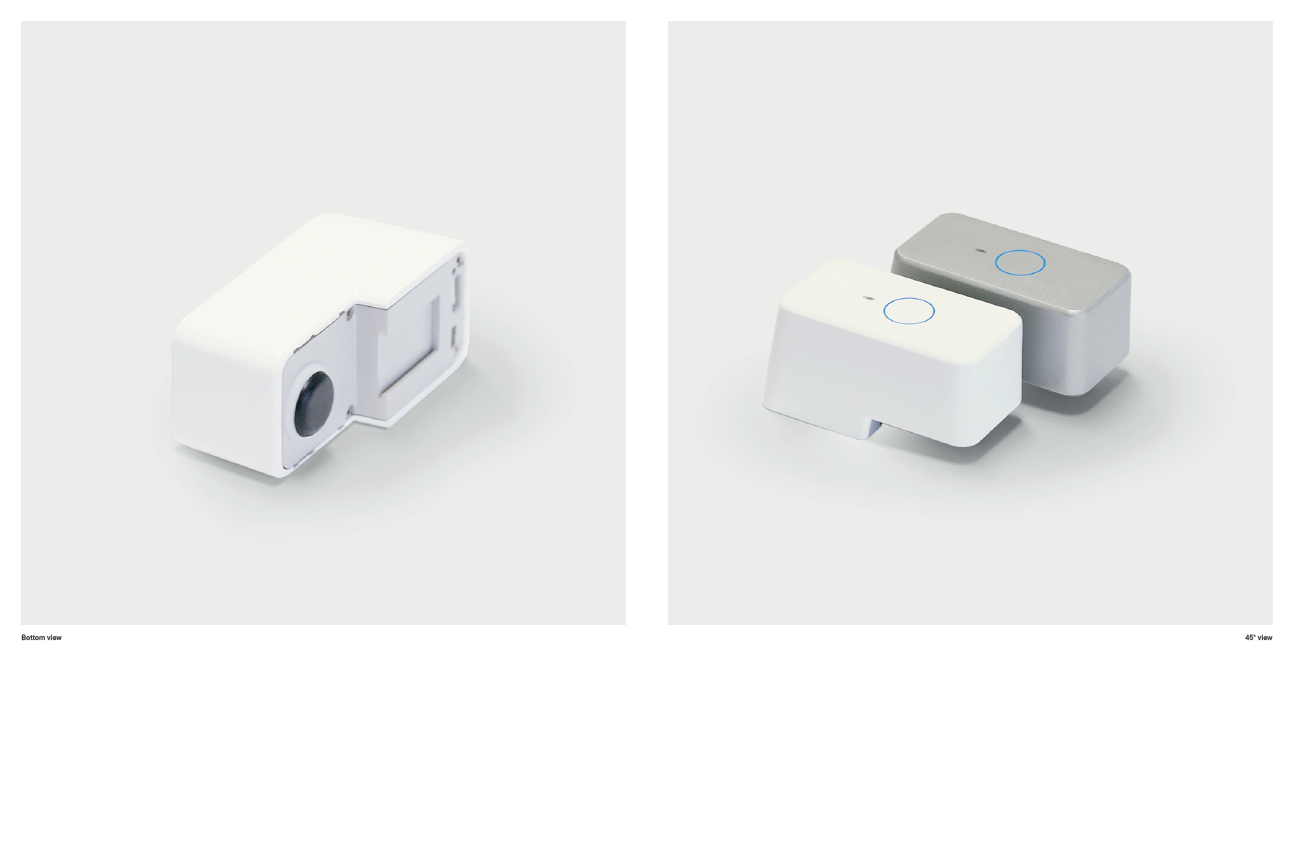Have you ever heard of the wireless display technology? By using it, you can wirelessly mirror the entire screen of your tablet, smartphone or laptop directly to your television set. It comes handy if you want to share your movies, photos or simply watch Netflix or Hulu on the big screen. All without the hassle of using wires and adaptors.
Two competing technologies in a single device — Prota Box
There are two major wireless display technology providers: Apple, with its Airplay, and Miracast. The difference between the two is that AirPlay supports Audio and Video-Audio streaming separately, while Miracast doesn’t support solely audio streaming. It means there’s no difference if you use the technology for the purpose of having a wireless display, however with AirPlay you can stream music wireless directly to yours speakers.
One more thing. Naturally, with AirPlay you can stream video only from Apple products (iPads, iMacs, iPhones), while Miracast allows you to stream content from Android and Windows 10 enabled devices.
Watch AirPlay explained above. Miracast is essentially the same thing, just on Windows 10 & Android.
Normally, to make a wireless display for all your devices, you would need to plug in two separate add-ons. However, that’s not true anymore if you’re a Prota Box user. Besides all other great things that Prota Box can do for home automation, Prota supports both AirPlay for iOS and Miracast for Android/ Windows 10 devices at the same time!

Use screen casting feature across your all devices.
How to set up Prota Box as a wireless display enabler?

First, connect Prota Box to your TV using an HDMI cable. Then download and install ‘Screen Cast’ app from the App Library. At this point, you are almost done! Just enable wireless display feature on your mobile device by selecting Prota Box.